Shortcode(s) - OceanWP Settings
In the Shortcode section of the OceanWP Settings (Shortcodes for the classic OceanWP Settings), you can add different types of shortcodes to display on a specific page, post, product, etc.
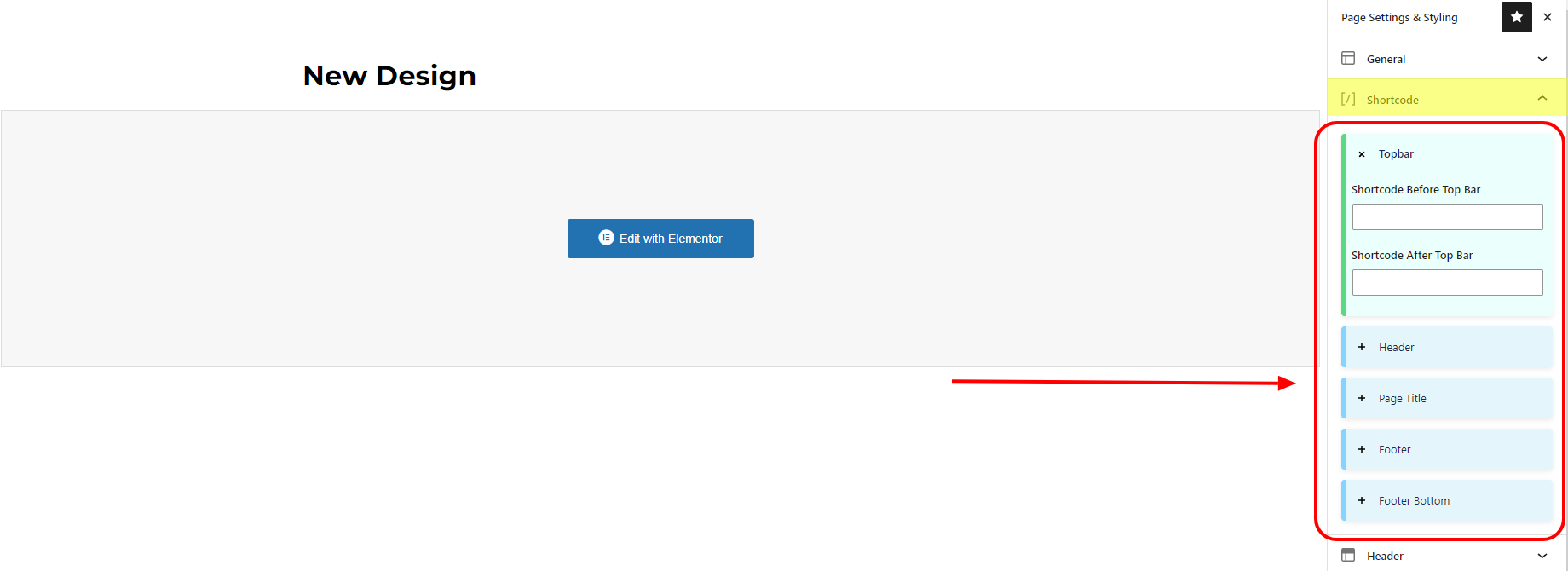
There are different types of shortcodes. For example, every template you create via your WP Dashboard, OceanWP > My Library will have a shortcode assigned to it.
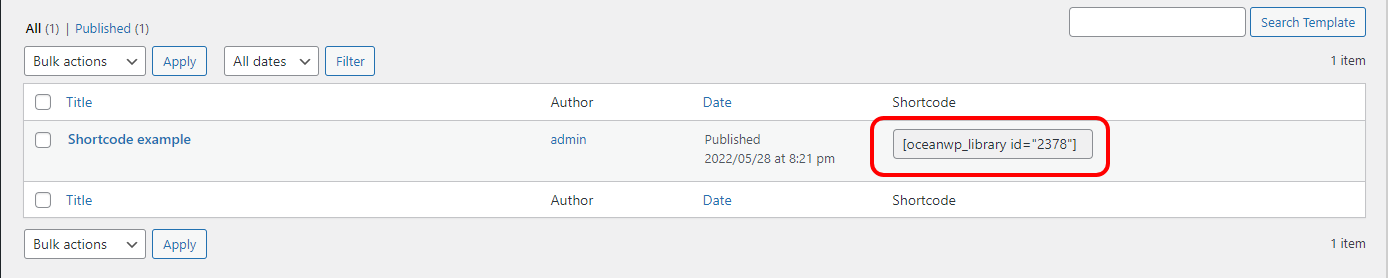
As for another example, any posts slider you create using the free Ocean Posts Slider plugin will have a shortcode too.
Let's say you designed a beautiful custom banner (you can design anything you want) via OceanWP > My Library. And let's say you want to display that banner only on a specific page(s) and in specific areas. For that purpose, you will use the Shortcode area of OceanWP Settings.
Copy the shortcode of your template, and paste it in the corresponding area of the Shortcode section of OceanWP Settings.
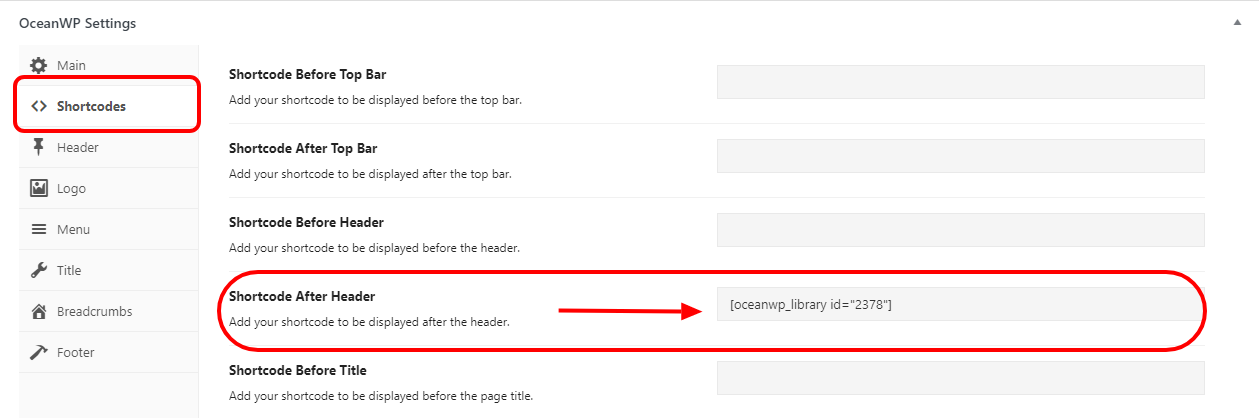
Following our example from above, if you want to display a banner on a page after the Header (menu) area on a page, paste your shortcode in the Shortcode After Header field (check the image above).
Your OceanWP theme allows you to choose between 10 Shortcode areas:
- Top Bar (before and after),
- Header (before and after),
- Page Title (before and after),
- Footer (referring to the Footer Widgets area, before and after), and
- Footer Bottom (referring to the Footer copyright area, before and after).
As you may have noticed, the new OceanWP Settings have all available shortcode areas grouped for an improved user experience.
Shorcode utilization rules:
- you can utilize one, all or none of the available Shortcode areas - the rule is, there are no rules for this option ;) ;
- you can only display only one shortcode per area (meaning you can't add multiple shortcodes in one shortcode area).
That's it!
Happy website building!