How To Use Only 1 Left In Stock Option
Welcome to your Ocean eComm Treasure Box!
The Only 1 Left In Stock feature is available as of Ocean eComm Treasure Box 1.1.0 version. Currently, the Only 1 Left In Stock option only supports custom templates (Elementor).
The Only 1 Left In Stock option enables you to display a special message to your customers when the products reach a specific stock threshold.
And even though the name of the widget is Only 1 Left In Stock, you can set the stock value manually.
Extremely useful to create a sense of urgency and make customers purchase the product before it's sold out.
Only 1 Left In Stock: How It Works
If you used the Only 1 Left In Stock on your single product, on every single product page of your eCommerce website your customers will see a message depending on your settings. For example: Hurry up! This product is almost sold out!
Setting up the Only 1 Left In Stock option is really straightforward.
Only 1 Left In Stock Widget: Single Product Template
The Only 1 Left In Stock option should only be used inside the Single Product template, and of course, 1 time only.
The widget name for Elementor is called Woo Product: Only 1 Left In Stock.
Since the Only 1 Left In Stock widget displays dynamic content, the preview of the text inside the Elementor editor itself is not available.
Only 1 Left In Stock Widget: Customization
The Only 1 Left In Stock widget enables you to:
- Set the Stock Quantity Value (choose when the widget should start displaying the text depending on the actual product stock count);
- Set the Custom Message (what text should be displayed to your customers). For example: This product is low on stock! Get it now!
The usage of the Only 1 Left Stock widget is directly tied to the Inventory and product stock tracking. That being said, if you're not tracking your stock levels, then you do not need to use this widget because WooCommerce is unable to tell how much of this product you have.
On the other hand, if you are tracking stock through the Product Data settings, Inventory section, then this widget is perfect to emphasize low stock threshold. Settings that are vital for the Only 1 Left In Stock widget are:
- Stock Management (enabled), and
- Quantity.
You can of course use other settings in conjunction to these, but other settings are irrelevant for the Only 1 Left In Stock option functionality.
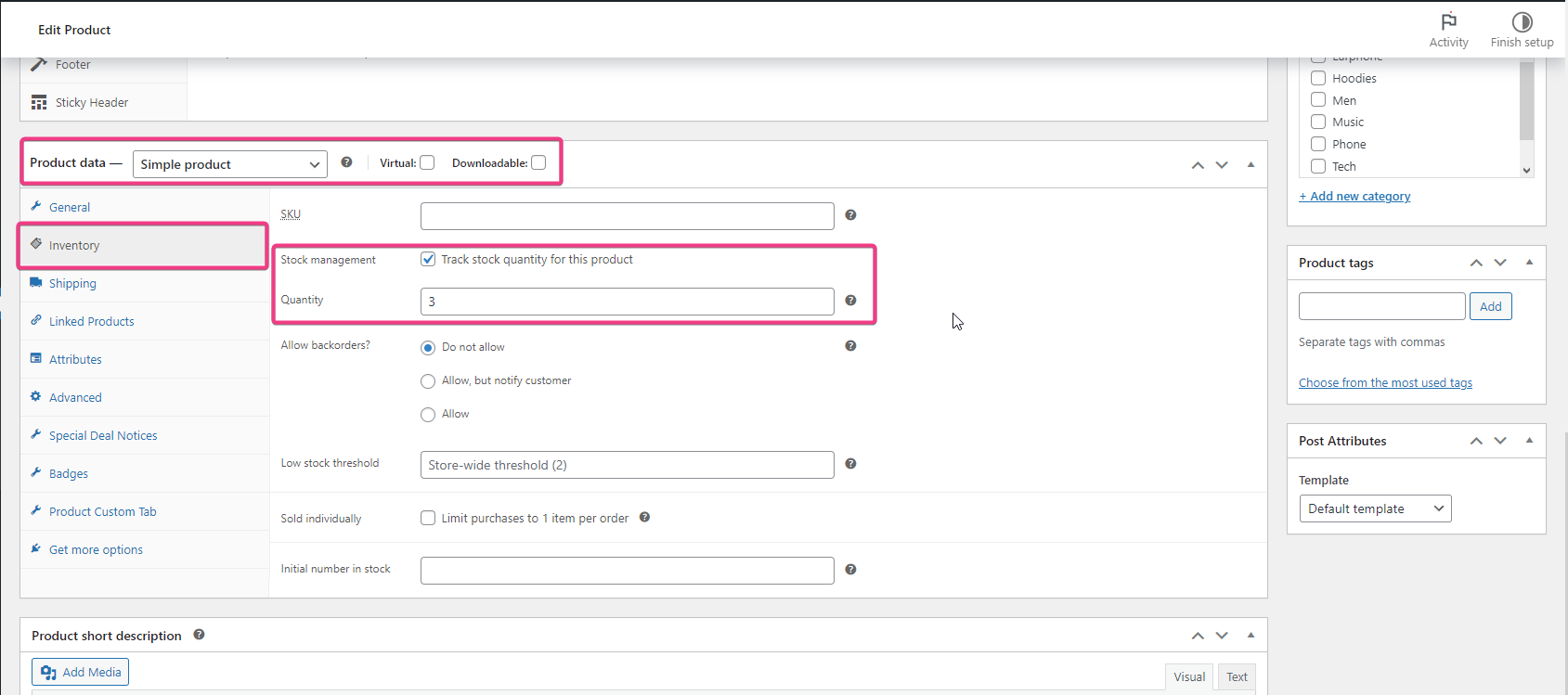
Once the products reach the threshold you set in the Only 1 Left In Stock widget, the products in question will display your message, while other products will display nothing.
Only 1 Left In Stock Widget: Styling
You can style your Only 1 Left In Stock widget further, directly from the Style tab:
- Alignment: text alignment;
- Text Color;
- Typography;
- Background Type: style the background of our widget;
- Border Type: display a border around our widget;
- Border Radius: if we set to display a border, we can choose to round the corners;
- Margin;
- Padding.
That's it!
Enjoy building your custom eCommerce website with OceanWP and Ocean eComm Treasure Box!



